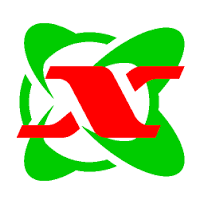
SKYHUBLINK IS NOW ON WIRES-X ROOM 09799 PLEASE NOTE THIS WHEN TRYING TO CONNECT via WIRES-X!

SkyHubLink Wires-X repeaters operate currently on 448.350 (Locked to SkyHubLink, not linkable to other rooms)449.600, 449.625 in the Denver metro area, 447.800 Loveland/Mt. Milner covering Wyoming to about 120th and I-25 including Ft. Collins, Greeley, Loveland, and Longmont, 447.950 Dilllon/Silverthorne/Frisco/Breckenridge, 447.425 Steamboat Springs, and 447.900 Pueblo. SkyHubLink room 46361 repeaters are switchable on the AE7RJ 444.500 repeater in the Spokane WA area and all others. And, we also have the 449.200 YSF repeater covering South Eastern Wyoming from Cheyenne! See the “Repeaters” page for more listings and information.
We would love to have you link your Wires-X system in the SkyHubLink Wires-X Room. Contact Jack KE0VH@outlook.com if you are looking for a great system to get activity on your repeater!
Concerning Wires-X operations, SkyHubLink does not use the VW (voice wide) mode. None of our repeaters uses that mode due to co-ordination and bandwidth. If you attempt to do so your audio and signal will not be heard. If you want to operate one of our FUSION repeaters on another link, our Wires-X connections are available on 447.800 Loveland, 449.625 Denver, 449.600 southwest Denver, 447.900 Pueblo, and 447.950 Dillon Fusion repeaters. Please, before switching, announce with your callsign and that you want to change the particular repeater to another Wires-X room. Say your callsign and repeater frequency when you do as you are on many repeaters. Others listening will not understand what repeater you are changing if you don’t identify the particular repeater. We ask that you don’t just do it cold without identifying. But otherwise, feel free to operate the Wires-X system on these repeaters and HAVE FUN!
448.350 Lakewood/Denver is Fusion digital and locked on SkyHubLink Wires-X room 46361. The 448.350 Digital machine is NOT Wires-X switchable being locked to SkyHubLink permanently. Do not engage your Wires-X mode on your radio for this repeater as you don’t need to be in Wires-X mode but simply in C4FM digital mode “DN” on your Yaesu radio to talk on the SkyHubLink system.
-For those of you who may be joining the net digitally thru a hotspot and using the YSF REFLECTOR 92722 – US_SKYHUBLINK-DENVER SKYHUB, PLEASE turn OFF the “Wires-X Passthrough.” This is on the Configuration page of your Pi-Star software in your hotspot.
-Remember, you don’t have to have your Yaesu Fusion radio in “Wires-X” mode to operate with digital audio into the repeaters or your hotspot. Just set the audio mode to “DN” and leave the RED Wires-X button alone.
When monitoring a Wires-X repeater, and you see “SkyHub” on the screen instead of a callsign, that means that the station transmitting is coming from the ANALOG side of the system. Due to the fact that analog transmits no encoded information you will not see the stations callsign. That way you know as well the station is coming from the AllStar side of the system. This is normal.
![]()
Status Info for Wires-X
So, what is the difference between YSF and Yaesu “System Fusion”? This is a subject of confusion for some, so here is a simplified explanation:
Lets go over some terms that will make it easier to understand.
- Yaesu calls its system “Fusion” really no more than a marketing name that uses C4FM mode of digital modulation (how your voice is transmitted) and the “AMS, Automatic Mode Select feature. This allows Fusion radios to listen for both analog and digital transmissions, and switch to whichever one it hears, hence the “fusion” of two modes with one radio.
- YSF is using the same modulation system, but is not part of the Yaesu company. The YSF Reflector network uses software bridges and node radio’s to connect different systems together. YSF is not WIRES-X. But YSF uses a Yaesu radio using the C4FM modulation techniques to communicate with YSF Repeaters or with a hotspot set to YSF mode. Some Wires-X rooms are bridged to the YSF network (such as we do with SkyHubLink, and others such as the Wires-X room America Link) to connect the different services available. You cannot connect to Wires-X directly with a hotspot, but are connecting to YSF Reflector nodes then bridged to Wires-X rooms either through radio or software solutions.
- Wires-X is Yaesu’s proprietary system for linking repeaters across the internet, and can be both analog and digital. Digital use is by and large the most common and used technique.
- Its all about the modulation mode that Yaesu radios use to communicate in the digital mode called C4FM. The modulation technique C4FM stands for Continuous Four Level Frequency Modulation, which is a special type of 4FSK, which is used in conjunction with FDMA – Frequency Division Multiple Access.
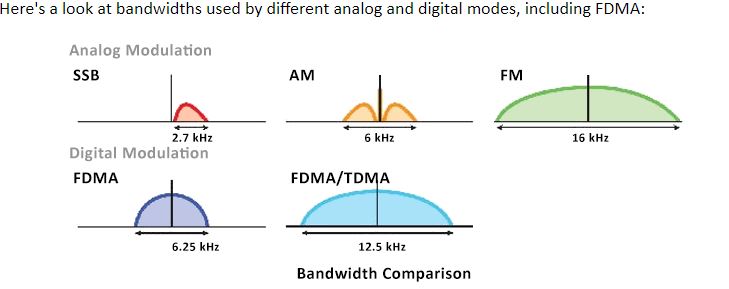
- YSF, while the acronym stands for “Yaesu System Fusion” really isn’t part of anything to do with Yaesu the company. Another group of brilliant minds got together to use the C4FM modulation system and created the YSF Reflector network that allows bridging of systems like SkyHublink and allows users of Yaesu radios to then be able to communicate across modes using the Pi-Star software, YSF linked digital repeaters, and hotspots to access as the Yaesu Wires-X system is proprietary and doesn’t allow this to be done easily, if at all.
- WIRES-X is simply Yaesu’s marketing name again for their proprietary system of linking repeaters across the internet. Again, being proprietary, it doesn’t allow bridging in its own rights to other modes. That is where the YSF link and SkyHubLinks Hub server comes in to serve.
- What is the DIFFERENCE between a Wires-X Room, DMR Talkgroup, and a YSF Reflector? They are all basically doing the same thing as far as the nomenclature for designating their particular connection. A “Room” is Wires-X way of saying what the connection is, a DMR “Talkgroup” is DMR’s way of saying it, a YSF “Reflector” is its own system, and so on with the different modes. SkyHubLink then thru the main hub system “bridges” the different modes together to provide cross communication of the modes.
SkyHubLink uses a server computer running software that interconnects the YSF Reflector system with the rest of the AllStar and DMR and other modes. See the diagram of this at: https://skyhublink.com/connections/ We employ a node link radio that is on the YSF Reflector network, YSF 92722 on SkyHubLink, on the frequencies of the Moffat Water treatment plant on 448.350. This repeater is always locked to WIRES-X SkyHubLink room 46361 for this reason. From the main SkyHubLink Hub server connected to the YSF Reflector network, it goes out over the “node” radio that talks to the 448.350 Fusion WIRES-X repeater using the C4FM “System Fusion” modulation, making the connection work, and thusly, if you are any of the SkyHubLink repeaters, you are heard on the WIRES-X portion of the system, and vice versa. TO download PI-STAR’s latest software and to find how to’s and more information, Click HERE: https://www.pistar.uk/ .

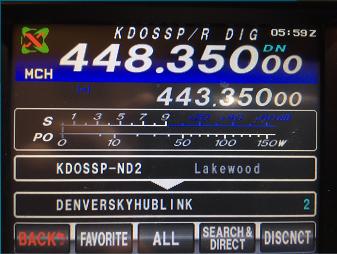
See the video from Yaesu’s USA Official productions on YouTube for great information on Yaesu Fusion radio cables and updates with Windows 11, myths answered about System Fusion, drivers for cables, and a lot more. IF you are a Fusion Wires-X operator and have questions, this is one of the best video’s there for a great explanation. https://youtu.be/p9xTteQQ8MA
Here is a great website for explaining in more detail the differences between DMR and C4FM:
https://n2rac.com/dmr-vs-yaesu-c4fm-two-increasingly-popular-digital-radio-platforms-bc1cdce852df
HOW DO I USE THE WIRES-X Repeaters on other rooms, how do I control the repeater with my particular radio? You can download the “Wires-X” manuals for your particular radio, showing you all aspects of operation for Wires-X.
For the FT-70, see https://www.youtube.com/watch?v=_IuhryJODP4, https://www.youtube.com/watch?v=nTdIjGOl3b0
For the FT-3D, see https://www.youtube.com/watch?v=NsZR9K4EhY0
HOW DO I SET UP MY OWN FUSION WIRES-X PDN (Personal Digital Node), what radio’s do I use, and much more!
https://c4fm.hamradio.ph/pdn.html
By the way, you will find that the FT-991(a) is NOT PDN Capable. We get asked this question a lot
and see these pages:
ALSO, another how to do: what is a WIRES-X PDN (Personal Digital Node) and how do I set one up?
systemfusion.yaesu.com/wires-x/
A Comparison of Digital Voice Modes of Amateur Radio (socialhams.net)
Lookout Mountain Chattanooga Amateur Radio Community
Did you know that you can do C4FM “System Fusion” on HF? Well at least on the FM portion of the 10 meter band you can. See this: https://w3kwh.com/2019/07/09/did-you-know-c4fm-fusion-on-10-meters/
Also on this link: C4FM ON HF
YSF REFLECTOR Hotspot operations on SKYHUBLINK
It is extremely important that if you are operating a hotspot on SkyHubLink when in YSF mode that you DO NOT enable WIRES-X Passthrough. DO NOT operate your radio in Wires-X mode to change reflectors when connected to SkyHubLink. DO use the web interface of your Pi-Star or hotspot to change reflectors. If you operate with YSF Passthrough and control the Pi-Star with your radio while on the US-SKYHUBLINK reflector 92722 it can then cause disconnects and link issues. PLEASE DO NOT use this feature of your hotspot when connected to SKYHUBLINK!
WHEN picking a frequency for your hotspot, SkyHubLink recommends following the suggested use of frequencies as outlined thru the CCARC’s (Colorado Council of Amateur Radio Clubs) website: https://www.ccarc.net/wordpress/hot-spots/
AND, it is VERY important to keep up with software updates for the Pi-Star software. We should run the below procedure every so often and check for updates.
See this website for more information and complete details. https://amateurradionotes.com/pi-star-updates.htm
- Via SSH Command Line Interface (CLI)– You also can run an update at any time via a Secure Shell (SSH) app like Termius or PuTTY (ADDED NOTE HERE): in the pi-star web interface you can click on EXPERT, then SSH ACCESS, and it will bring up a command prompt window. This is the most robust way to run an update as it updates the radio binaries, gateways, hostfiles, and dashboard, as well as the Raspberry Pi OS operating system updates, including giving you the chance to take care of those steps of Raspberry Pi OS updates that require manual input.
- Use an app to SSH into Pi-Star and log in.
- Run the update (the update process automatically switches Pi-Star to Read-Write mode, so there’s no need to switch manually):
sudo pistar-update - Important! If the process pauses and asks whether a modified file should be replaced, your answer should always be the default, which is to leave the modified file alone.
- Allow the update process to run until you see:
Updates complete, sleeping for a few seconds before making the disk Read-Only
Finished - After a manual update, it’s a good idea to open the Configuration page and click Apply Changes.
- EXTRA ADDED NOTE: A power recycle of the pi-star is also recommended at this point of finish.
- In keeping with good amateur practice, our friends at the CCARC recommend these frequencies for use on hotspots. This will help with keeping interference down and help with possible issues with other services in our ham bands.
https://www.ccarc.net/wordpress/hot-spots/
SkyHubLink supports and recommends following these procedures.
WHAT IS DMR?

DMR is different in that it uses a single frequency into two independent “channels” or time slots via TDMA (Time-Division Multiple Access). With TDMA, one frequency essentially can carry two “channels” of voice communications. Each frequency can carry two time slots that allow 2 simultaneous conversations without interfering with each other. To use DMR, you must have your own “Radio ID” that is assigned to your ham radio callsign. The website “DMR for Dummies” has some really great explanations and more in depth looks at this mode. See www.dmrfordummies.com for more information and a link with instructions on how to get your own RadioID to operate DMR.
See the “What is DMR” page at: https://en.wikipedia.org/wiki/Digital_mobile_radio
www.motorolasolutions.com/en_xu/solutions/what-is-dmr.html
www.savenetradio.org/what-is-dmr-ham-radio/ One of the best explanations on the web we have found.
Jack KEØVH will be adding more to this page here shortly.